/ Interface / Integrated Docs
ChucK VM Panel . Workspace Panel
Code Editor . Graph Editor . Grid Editor
Image Editor . SoundPlayer
Log Panel . Graphical Plots
Wherein we present this system of documentation.
Fiddle documentation is provided both online and directly integrated into Fiddle. When viewed within Fiddle, a set of special integration features increase information accessibility and deliver examples directly to your workspace.
If you are just starting with Fiddle we recommend you start with these docs by scanning the topics sections then jump straight to examples. Here we discuss some of the mechanical aspects of using the integrated documentation within the Fiddle runtime environment.
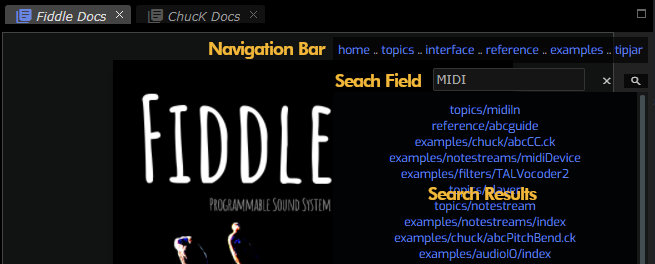
The Benefits of Integration
These additional befefits are available when viewing the docs from within Fiddle.
- Deep-links allow interface elements like Node Inspector
to deliver doc-access throughout the Fiddle experience.
- Fiddle Docs can link directly into ChucK docs.
- Context menu (via right-click) offers:
- Access to ChucK It!.
- Option to copy an example into your workspace for further exploration.
- Intra-page navigation links like:
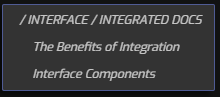
- Cross-Session Persistence - Fiddle remembers the last page you were viewing and restores it when restarted.
Interface Components
Point and Click to visit "other places". Hyperlinks are colored like
this and take you to a different place,
either within the page, within the documentation set, to a different
documentation set or to an offsite location on the internet.
Use the Navigation Bar to visit the documentation set's primary sections.
Fiddle's navbar is found floating above the top-right of the page,
so we'll present the ChucK navbar here for reference:

The Section NavBar is available when you navigate to a section. Its
contents is section-dependent. Fiddle's Interface section-navbar is
present an the top of this page and scrolls with the page
contents. It offers you a quick way to navigate between subsections.
The Search Field allows you to enter a search term. When you press Enter
the search is conducted and links to results are presented in the
Search Results area.
The Search Results region displays the results of your most recent search.
This image shows the partial results of a search for the term 'MIDI'.
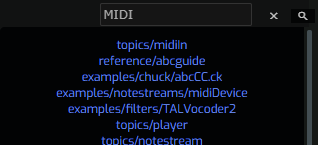
Click on any link to navigate to its page. Under most circumstances
the keyword will be highlighted in the landing page. For example,
the search for duration led to the example abcSequencer where
we see the search term highlighted thus:

To hide the search results either click on
close or press the Esc key.
Hotkeys
- Use
Alt + Left/Right Arrowsto go forward and backward in your navigation history (within an individual documentation set). - Use
Up/Down Arrowsto scroll to the previous or next instance of your search term in the current page. - Use
Hometo navigate to the docset homepage. - Use
Ctrl/Cmd-Fto open the search prompt. - Use
Escto dismiss the search results.