/ Interface / SoundEditor
Menubar . Workspace Panel . Log Panel
Audio Monitor Panel . Audio Settings
Code Editor . Image Editor
SoundEditor . SoundPlayer . EnvelopeEditor
Plugin Explorer Dialog . Sample Manager Dialog
Wherein we present,
SoundEditor an integrated sound sample file editor.
Sound files can be used by plugins (like Hz.Samplo) and will likely also be produced by your projects, so having integrated sound file previewing and editing tools can be very helpful.
Intro
SoundEditor is a sound editor that works in concert with
SoundPlayer, the sound previewer.
When you click on a workspace audio file, SoundPlayer is
invoked and the sound file is played. However, when you double-click
or right-click/Open Editor, an audio file is opened in a
new SoundEditor tab. As with all editors, you can have multiple
files open in different tabs and copy and paste between
them.
SoundEditor is tuned for sound files that are typical in granular
or wavetable synthesis, soundbuffer loopers, sample libraries, etc.
SoundEditor can read a number of common sound file formats including
wav, mp3, ogg. When selecting soundfiles for use in Hz
compositions keep in mind that uncompressed files (wav)
are typically consumed by sound synthesis engines. SoundEditor can
write wav and mp3 files and so can be used in simple format
conversion situations.
Interface
Here's a view of a SoundEditor session. Like all Hz editors,
SoundEditor is equipped with a menubar with standard File,
Edit and Settings menus. In addition, the menubar has audio
transport controls to play, pause and navigate within the file.
Your scroll-wheel can be used to zoom in and out of on the
audio signal and the scrollbar at bottom can be used to
pan in time.
When playing the sound file, the audio cursor (in red) shows the
current time and causes audio scrolling to keep the current time
centered. You can toggle between play and pause via the Spacebar hotkey
(as long as the window has focus).
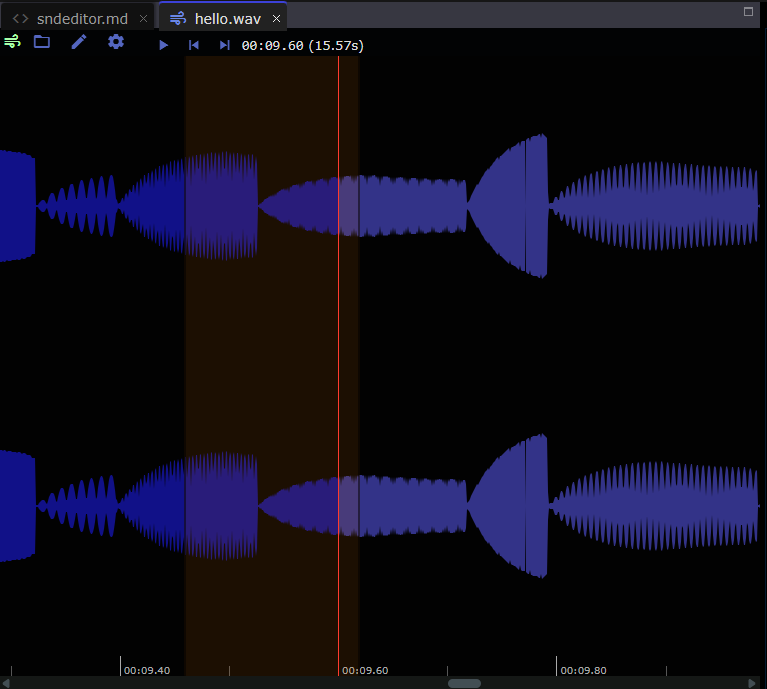
Audio Selection
When you click-drag in the signal (non-menubar) area you can
establish an audio selection. Above this is depicted by the
dark-red semi-transparent rectangle. Now if you click on the
audio selection you'll play its samples in a loop. You can
also tweak the rectangle itself by dragging it to another
place or resizing it by dragging on its left or right edge.
Finally, you can clear the selection by pressing Escape (when
in-focus) or replace it by dragging out a new region.
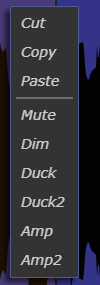 Once you've made a selection, various editing capabilities become
available. If you
Once you've made a selection, various editing capabilities become
available. If you right-click atop the selection a menu
of unoable selection-editing operations are presented.
Cutdeletes the selected samples, places them on the internal clipboard and clears the selection.Copycopies the selected samples into an internal clipboard.Pastepastes the current clipboard contents, replacing the selected samples or inserting at the current time.Mutezeros out the selected samples.Dimscales selected samples by .8. Repeating this operating reduces signal strength.Duck,Duck2scale down selected samples when edge feathering.Amp,Amp2scale up selected samples when edge feathering.
See Also
For larger-scale or more full-featured sample file editing, we recommend tools like Audacity and its ilk.