/ Interface / Menubar
Menubar . Workspace Panel . Log Panel
Audio Monitor Panel . Audio Settings
Code Editor . Image Editor
SoundEditor . SoundPlayer . EnvelopeEditor
Plugin Explorer Dialog . Sample Manager Dialog
folder_open view_compact settings
Wherein we present the Menubar commands.
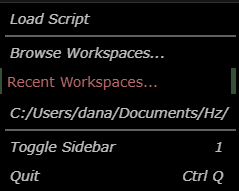
File Menu
folder_open collects commands that involve your filesystem.
Load Script
Raises a file browser with which you select a JavaScript or Lua script
to run. This has the same effect as the Run in Sandbox context menu item.
Browse Workspaces
Raises a directory browser to select a new current workspace directory.
Recent Workspaces
Shows a list of recent workspaces for direct selection.
Toggle Sidebar
Hides or Shows the sidebar comprising the
Workspace and
Audio Monitor panels.
You can use the hotkey, 1 to trigger this item. *.
Quit
Requests Hz to shutdown. If you have any unsaved files, this may
trigger a the Are You Sure? dialog. You can use the hotkey Ctrl Q to
trigger this item. *. You can also press the x in the
window dragbar.
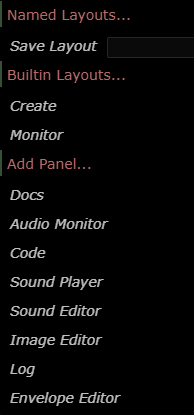
Layouts Menu
view_compact collects commands for manipulating the Flexible Layout system.
Named Layouts…
If you have saved layouts, they appear here. Initially, as seen here,
there are no saved layouts to choose from. Items that do appear can
be deleted using the x next to its name.
Save Layout
Enter the name of the current layout (and hit return) to save your current
panel layout for restoral by the Named Layouts list.
Builtin Layouts…
These are the builting layouts.
- Create - the default, used in normal IDE project-creation mode.
- Monitor - useful to simply monitor (and not edit) the current performance.
Add Panel…
You can add new subpanels to the current panel as identified by the lighter
panel-tab background color. In this way you can contruct your own custom
workbenches.
Above, you can see some of the ever-evolving list of panels available.
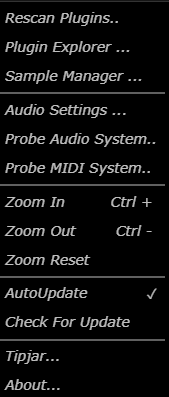
Settings Menu
settings collects commands associated with your audio or interface system settings.
Rescan Plugins
Scans your local filesystem for CLAP Plugins to produce a summary
into workspace/_plugins/anode.yaml. You should run this command
whenever you add or remove CLAP plugins or when you create a new
workspace.
Plugin Explorer
Raises the Plugin Explorer Dialog to peruse the list of installed plugins and their parameters.
Sample Manager
Raises the Sample Manager Dialog to browse and install internet-hosted audio sample files.
Audio Settings…
Raises the Audio Settings dialog to select from available audio devices on your system.
Probe Audio System…
Logs the result of scanning your system's audio devices.
Probe MIDI System…
Logs the result of scanning your system's MIDI devices.
Zoom In
Increases the zoom level for all panels. The zoom value persists
across sessions. You can use the hotkey, Ctrl + to trigger this
item*.
Zoom Out
Decreases the zoom level for all panels. The zoom value persists
across sessions. You can use the hotkey, Ctrl + to trigger this
item*.
Zoom Reset
Resets the zoom level for all panels. If the display looks a little wonky after this operation, resizing the window should fix everything.
Auto Update
This checkbox controls whether Hz automatically checks for a new version on startup.
Check For Update
This is a manual update check.
Tipjar…
Raises a dialog that can bring you to your online tips page to express your appreciation to Hz developers.
Tipjar…
Displays version information.
Hotkeys
Whether Hotkeys are available depends upon the mouse focus. If you
are editing a text-file, then typing 1 will not toggle the side panel.
You can reset the focus by clicking on an area that doesn't accept text input.
Note that some hot-keys, like Cut/Copy/Paste are available when edting text.