/ Interface / Code Editor
Menubar . Workspace Panel . Log Panel
Audio Monitor Panel . Audio Settings
Code Editor . Image Editor
SoundEditor . SoundPlayer . EnvelopeEditor
Plugin Explorer Dialog . Sample Manager Dialog
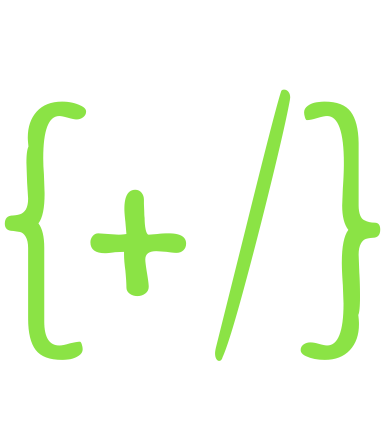
Wherein we present the thrills and spills of Coding.
Hz's Code Editor supports an integrated workflow for soundscape creation. You can edit multiple
.js,.lua,.hz,.yaml(or any-old text files) in the same Hz session and easily jump between them. The Code Editor has syntax coloring for common file types and supports multiple key-bindings includingVSCodeandVim. You can launch.jsand.luafiles directly from the Code Editor and preview.hzfiles in the same panel interactively.
The Basics
Open a file. Edit a File. Save a file.
Select. Copy. Paste.
Undo. Redo. Rinse. Repeat.
Special Features
Run It!
If you are editing a .js or .lua file, right clicking in the text area reveals
the Run in Sandbox menu. You can edit, then Run it, listen to the results,
then edit, then Run it ad infinitum.
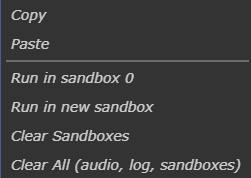
Songs.hz Preview
If you are editing a .hz file, Cmd-or-Ctrl Shift P toggles an
Songs.hz viewer where:
- you can preview the pianoroll associated with your .hz while typing it.
- the code cursor causes the associated preview note to highlight
- when the song is performed, the visualization updates with current note, so does the code editor cursors.
And here's what it looks like:

You'll also note that the context menu has a different set of options:
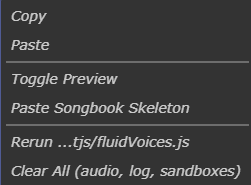
Importantly, .hz files can't be run directly. They must be
launched from a .js file. For your convenience, Hz keeps track of
recently launched .js files and offers the Rerun command.
More details on Songs.hz can be found here.
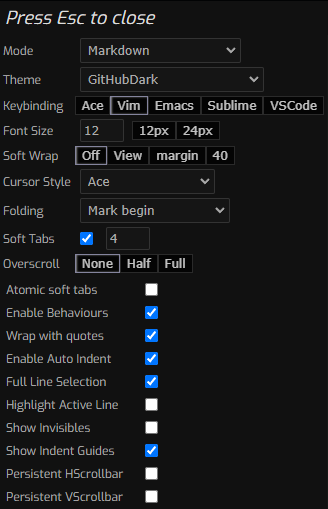
Customized Coding
At right you can see a veritable cornucopia of Code configuration
options. You can raise this subpanel via hotkeys Cmd-or-Ctrl , or from the
Code Menubar. Rather than delve into the details for all of these options,
we refer you to the Ace website. Suffice it to say,
where there's a programmer there are strong opinions about editor
settings and we hope you can find your bliss from this collection.
Credits
Code Editor is built atop Ace.