Getting Started with Hz
Prerequisites
A computer that
- is capable of making sounds of reasonably high quality.
- runs a recent version
MacOSorWindows(Linux is WIP). - is equipped with an Apple M-class CPU or am AMD/Intel 64-bit CPU.
- has Hz installed. The Hz software distribution is found here.
First Steps
The first step is just to get some sound out and the best way to do this is by running one of the built-in examples.
Before we do this we need to select where you expect to hear sounds on
your computer. The Audio Settings Dialog
allows you to see and to change the way sound is routed to your computer's
speakers or headphones. Go ahead and pull up the dialog from the
settingsmenu near the top-left corner of the Hz window.
If we're lucky, and the sound device options presented by the Audio Settings
dialog made sense to you, so we'll next navigate to the
In-C Example. Before doing so, understand that our goal is to
copy the example from the documentation into your current workspace
where you'll be able to freely view and edit its constituents.
Now navigate to In-C Example. You can use
Alt-LeftArrowto navigate back to this page after copying the example to your workspace.Use
right-clickto reveal the context menu and selectCopy in-c to workspace.
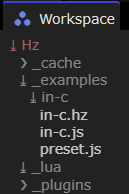 After performing the copy your Workspace Panel,
should now show something like this:
After performing the copy your Workspace Panel,
should now show something like this:
If not, the > icon can be clicked to reveal the contents of a folder.
Directories that are created and managed by Hz start with
_ to distinguish them from the directories and files you create in
the course of your creative endeavors.
Our next task is to select in-c.js by clicking on it in the workspace
view. This causes the file contents to be displayed in the
Code Editor. Here's what that looks like:
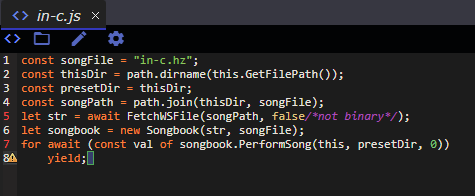
For now we're not concerned about the contents of the file but rather the context menu that is available there.
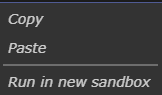 Next we
Next we right click on the code area to reveal this menu:
Next we Run in new sandbox.
Presto, you should now be hearing a multitude of evolving sounds. If any of these steps produced a surprising or disappointing result, perhaps our Discussions Board will you help resolve your issues.
Otherwise, you can monitor the activity of the sound engine with the
Audio Monitor Panel and HzPlugins Tab.
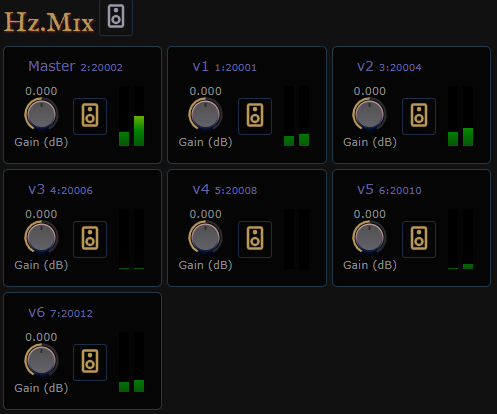
For more blinking lights you can select in-c.hz and view the performance by showing
the Code Editor Previewer.
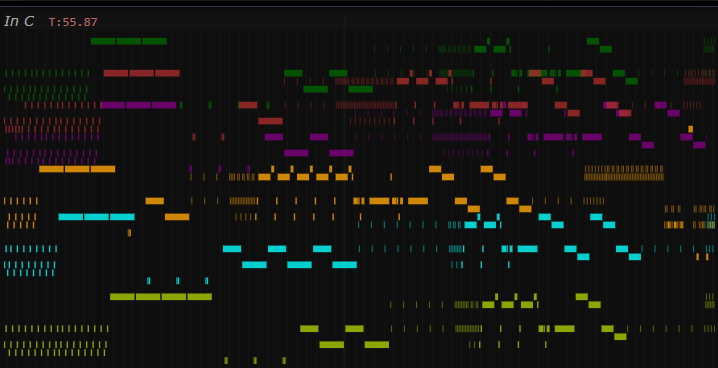
We encourage you to read more in the In-C example or any of the interface details linked above.
Next Steps
After poking around this example you should now be equipped with sufficient poking powers to explore the multitude of examples here.
We recommend browsing the Topics and
Interface to familarize yourself with
the vocabulary of Hz.
See Also
Hanoi . Hubble . Radio . First JavaScript . First Lua