/ Reference / Installing Fiddle
abc2midi guide ..
abc cheatsheet
Fiddle Runtime ..
Fiddle Resources
Extending Fiddle ..
Installing Fiddle
General MIDI ..
MIDI CC ..
MIDI notes
Box2D API ..
Banklist File .. Sample TOC File
Audio Troubleshooting
Wherein we describe Fiddle's Installation procedures. Fiddle runs on recent Windows 10 and 11 (x64), Macs (x64, arm64) with at least 4GB RAM. We also offer an experimental Linux version built on Debian 11 for similarly configured x86_64 computers.
Fiddle includes an auto-updating feature so you should have no problem keeping up with the latest features and fixes.
If you don't already have Fiddle you can download it here.
Here are the platform-specific installation instructions: MacOS | Windows | Linux
Mac Installation Instructions
After downloading our installer for MacOS, launch/double-click-on
Fiddle_Installer.dmg. Here's what you should see:
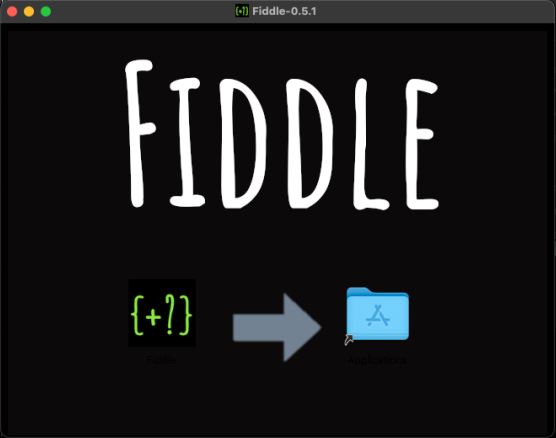
Now, simply drag Fiddle into the Applications folder and respond to any queries that arise.
Easy peasie.
Upon completion you should have a running copy of ${appName} and might begin by exploring some examples.
Windows Installation Instructions
Windows Installation Instructions
Upon clicking on the download link you may be prompted to validate the downloaded file. Select the option that ultimately leads you to running our installer. On Microsoft Edge you might see something like this:

On Google Chrome you might see a message indicating that the file-type isn't commonly downloaded. Here you should select 'Keep' by pressing on the ^ to the right of Discard.

After downloading our setup program for Windows, launch Setup.exe.
Our installer doesn't require administrative access because it
installs the app into your personal environment
(under AppData/Local/Fiddle) rather than that of the entire system.
As installation begins, you will encounter this disconcerting dialog from Windows.
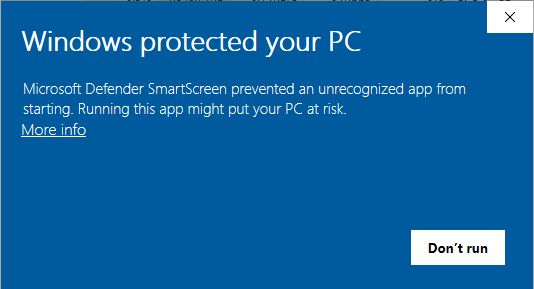
This dialog is triggered because we were unwilling to pay the cost to obtain Microsoft certification. Developers of free apps must be cost conscious and this is an easy corner to cut. The security guarantee that this certificate provides you is near-zero since any hacking enterprise can easily purchase a developer certificate and thereby bypass this gate.
We do recommend that you test any downloaded apps for signs of being malware or a virus attack. In a default Windows 10 or 11 installations, Windows Defender automatically scans newly downloaded files for infection.
In any event, the simple way to bypass this warning and start
Fiddling is to press More info. This leads you to the next
dialog
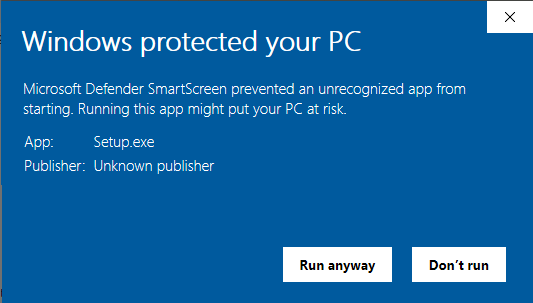
At this point you simply need to press Run Anyway and this
allows the installer to complete its tasks.
Upon completion you should have a running copy of Fiddle and might begin by perusing the built-in docs.
Linux Installation Instructions
Ahem, did we mention that this is an experimental platform for Fiddle?
As with all things Linux, it behooves us to be comfortable with the
command line in order to perform a Fiddle installation. Once Fiddle
is up and running the need for the command line is minimal. But not
so for our current installation procedure.
tl;dr
- you must have sudo access
- download the tgz file
- un-tar (or double-click+extract) to produce Fiddle-X.Y.Z directory.
- move the Fiddle-X.Y.Z to where you'd like Fiddle to live on your system.
- open a terminal window on that location and invoke the "installFiddle.sh" script you find there-in. That script will prompt you for sudo access to make Fiddle executable on your system.
- after installation is complete, Fiddle attempts to start. If this fails, well we are participating in an experiment, right? In any event, Fiddle should show up in the Applications Menu. You can add it to your PATH is that's the way you prefer to work.
The Longer Story
Fiddle is a GUI application based on the
electron framework that has not yet made it
into the sunlight of full Linux open-source-itude. This means that
it's not supported by the common built-in platform installers like
apt-get or yum. Moreover we don't expect/presume that installing
ourselves into the system paths like /usr/local/bin or /usr/bin
would be wise. Therefore it's up to you, dear installer-person, to
determine where on your disk you'd like to install Fiddle.
If yours is a personal computer, then anywhere below your home directory is a fine choice.
Other than perhaps below Documents, which is where Fiddle would like you to place your personal,
authored work. For example you might create a directory like ~/Applications in order to house
similar programs or multiple versions of Fiddle. For more shared-access, places like
/opt/apps or /usr/local/apps may be sensible choices.
When you click on the download link you'll be offered the option to select a download location for Fiddle_Installer.tgz. Typically, the Download folder is a reasonable choice. In our case it might be worth selecting a directory near where you'll want the Fiddle installation to reside.
In any case, double clicking the .tgz file should trigger a prompt that allows you to extract the .tgz contents. If you prefer the command line, just issue
tar xzf path/to/Fiddle_Installer.tgz
The result of the extraction should be a directory named Fiddle-X.Y.Z where X.Y.Z are
standard semantic version information. If this directory exists in a place where you
don't what Fiddle to reside, now would be a good time to move it there. Either via:
mv Fiddle-X.Y.Z target/path
Or using your favorite File Manager to drag and drop it.
Now the fun begins. Open a terminal window and cd to the Fiddle-X.Y.Z directory.
There you should see the shell-script installFiddle.sh. Feel free to
peruse it if you see fit.
If you are prepared to install, just enter
./installFiddle.sh
Now you'll be prompted to proceed and for the sudo password. This process should take no more that a few seconds and upon completion you'll either have a running Fiddle or you'll not. Free application-providers tend to have short-staffed help-desks but our support page is the preferred conduit for communications at this juncture.